To ensure an extra layer of protection for SafetyMails accounts, a double-factor authentication process was created, also known as 2FA (two-factor authentication).
By default, SafetyMails sends a random numeric code via email message to the account user.
However, access via 2FA can also be carried out using a code generated by a double-factor authentication application.
In this article we will demonstrate how to adopt 2FA authentication via app for your SafetyMails account.
What is Double Factor Authentication (2FA) and how does it work?
Two-factor authentication (2FA), also known as dual-factor authentication, is a security method that requires two different forms of verification to allow access to an account or system.
Typically, access authentication is done using one of the following three methods:
- Using data you know: a password, PIN or access code.
- Using something you own: a physical device such as a cell phone, security card, hardware token, etc.
- Recognizing something that you are: fingerprint, facial recognition, voice, etc.
Double-factor authentication (2FA) typically uses two of these factors to strengthen login security.
So, for example, after you enter your password (something you know), you may receive a unique code on your cell phone (which is something you have), which you need to enter to complete the login.
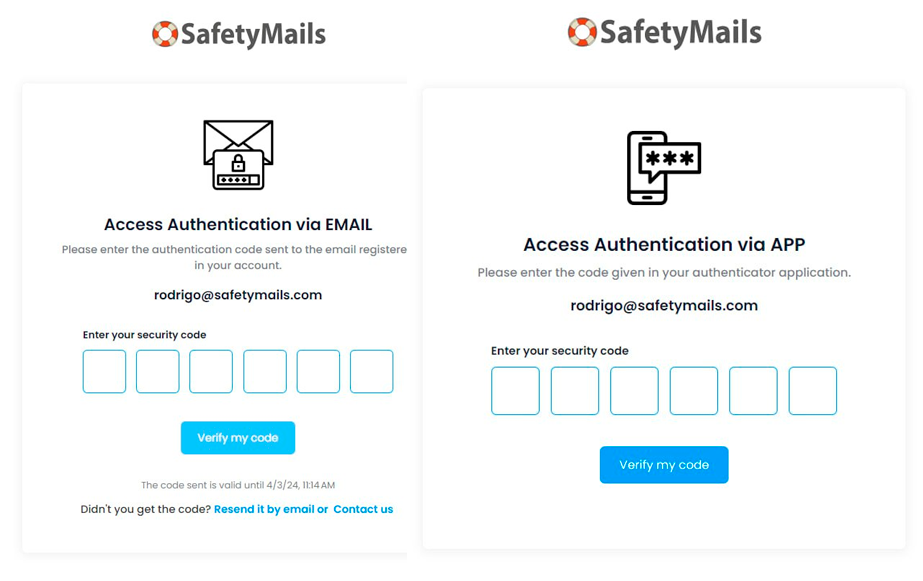
This way, it is more difficult for potential attackers to access your account, even if they have discovered your password, as they do not have access to the second authentication factor.
To activate 2FA via APP in your SafetyMails account
To activate dual-factor authentication via the app, follow the instructions below:
- Acesse a sua conta da SafetyMails (via 2FA Padrão por Email).
- Open your Account Menu (in the top right corner).
- Click on the ‘Double factor authentication (2FA)’ option.
- Open your 2FA authentication app (if you don’t have one, you can use one of our 2FA Authentication App suggestions in this article).
- With your 2FA App opened, click on the option to include by reading a QR Code.
- Point the cell phone camera at the SafetyMails QR Code displayed on the screen.
- Enter the code provided by the APP.
- Done. Configuration completed.
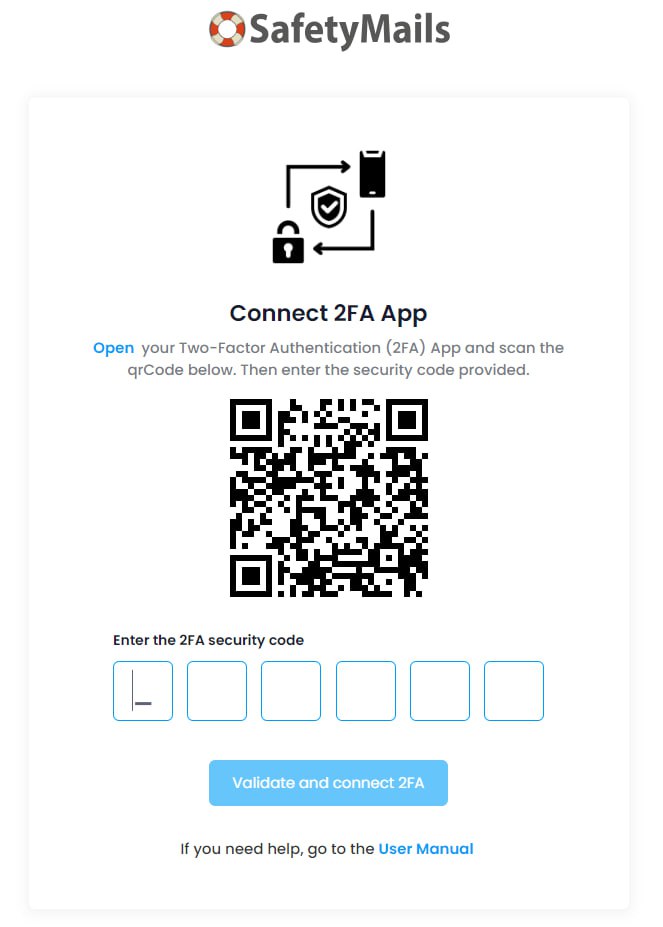
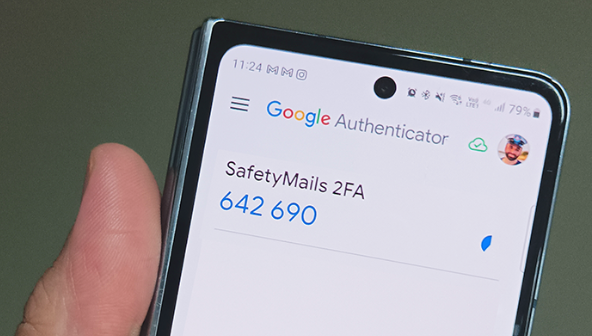
Depois de configurado o App, quando for solicitado novamente o 2FA para acessar sua conta da SafetyMails, você só precisa inserir o código que estará sendo exibido naquele momento no seu App.
Which APP can you use
To access many of the available online services, through double-factor authentication, you only need to have an application of your choice installed on your smartphone.
We have separated four suggestions for 2FA authentication applications for you to install:
- Google Authenticator: It’s simple to use, generates time-limited verification codes, and is compatible with a wide range of online services.
- Microsoft Authenticator: excellent for users from Microsoft services, but it is also compatible with other online services. In addition to verification codes, it offers passwordless authentication for more secure logins.
- Authy: this app offers extra features, such as cloud backup to facilitate recovery in case of loss or change of devices. It has a user-friendly interface.
- Duo Mobile: Offers a wide range of authentication features, including push notifications, verification codes, and multi-account support.
To install, simply access your application store (Google Play, Apple Store), search for the application you are interested in and continue with the installation.
All of these apps are free, easy to use, and provide an extra layer of security for your online accounts. Choosing the most suitable one may depend on personal preferences, devices used and integration with the services you use.
In case of doubts
If you have any difficulties or questions, simply contact the SafetyMails support team. We will be ready to help you.
Support via email: support@safetymails.com




